This method will work on a computer, if you have access to one. It will also work on some phones and tablets, but not all.
Just go to www.zencastr.com on your phone or on a computer, click ‘Start recording today’ and sign up for a free account (there is an option for a paid-for account with extra features, but you won’t need them!). You will need to sign up using an email address, and confirm it by clicking a link in the confirmation email they send you. You’ll also be prompted to give Zencastr permission to record using your microphone. You’ll need to click ‘allow’.
When you’re ready to interview, click ‘Create new episode’, give your recording a name and click ‘Create’.
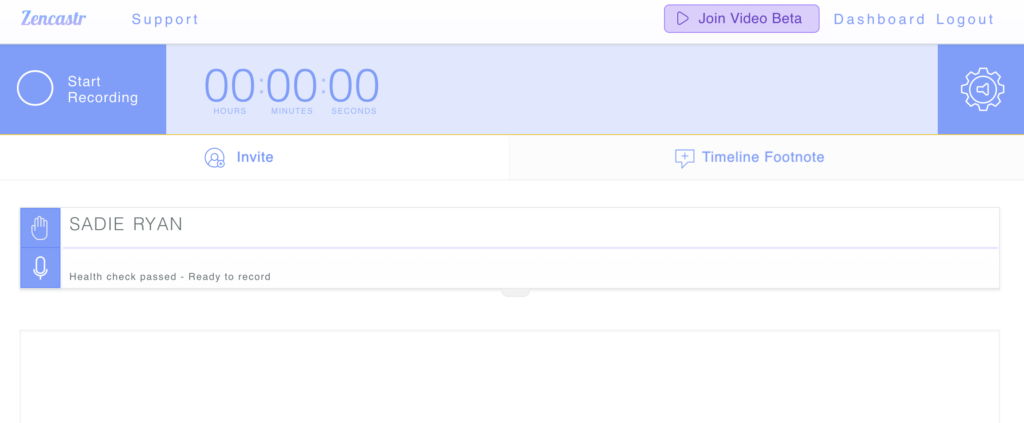
Under the blue bar will be the word ‘Invite’. Click on it and enter the email address of your interviewee (the person you’re going to interview). They will get an email from Zencastr inviting them to join the interview – it might take a few minutes to arrive. They can open the link on a phone or on a computer. When they join, you’ll see their name appear and hear their voice, and you can say hello to them before starting the interview.
When you’re both ready to start the interview, it’s time to press ‘Start recording’. Try to get your interviewee to press ‘Start recording’ at the same time as you. You could try doing a countdown of ‘3… 2… 1… record!’ You probably won’t be able to start recording at exactly the same time, but that’s OK – just try to get it as close as possible!
Now you can do your interview
When you’ve finished your interview, try to get your interviewee to press ‘Stop recording’ at roughly the same time as you. A section called ‘Solo tracks’ will appear. One is a recording of your half of the interview, and one is a recording of your interviewee’s half.

Click on the cloud symbols next to each to download the recordings onto your phone. You can then transfer them to a computer (if you’re doing Option B) or to your teacher (if you’re doing Option A). Make sure to transfer both recordings. If you’re transferring the recordings directly to your teacher, make sure to name them correctly first (you will find instructions on naming and your files when you get to part 4).
We recommend doing a short test to check that everything is working before doing your full interview.
Click one of the options below to move on.
